OrderAdmin provides an authorization function through terminals and computers in two ways:
1. Simple authorization – by entering a username and password.
2. Badge authorization
——————————————————————————————————————————————————————————————————–
In this tutorial, we will look at the second authorization method using a user badge.
The manipulations described below are performed on the professional interface.
First step:
Login: *******
Password: ********
Menu -> Users -> Users
You need to print an authorization badge.
Click on your user name on the top and select ”print badge”:

As a result, in a new browser window (depending on the settings) you will see a document with a barcode that you need to print.

You can now log in to the terminal without entering a username and password.
Now you need to scan the barcode using the terminal.
At this stage, the preparation for work in the professional interface is completed.
Authorization process in the terminal of the new (main) interface: https://app.orderadmin.ru/#/login
In the terminal, the authorization window in the OrderAdmin looks like this:

– Now you need to scan the barcode that you printed earlier.

Ways to authorize ->
1. You can log in using the terminal by scanning the barcode once.
2. You can log in using your mobile phone using the camera.
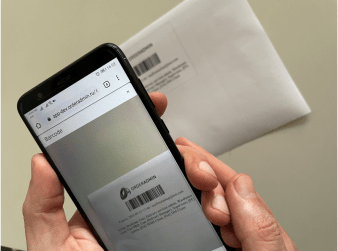
And the user will be logged in without having to enter the username and password.




